How to Seamlessly Automate iPhone Hotspot Connections with Your Rivian
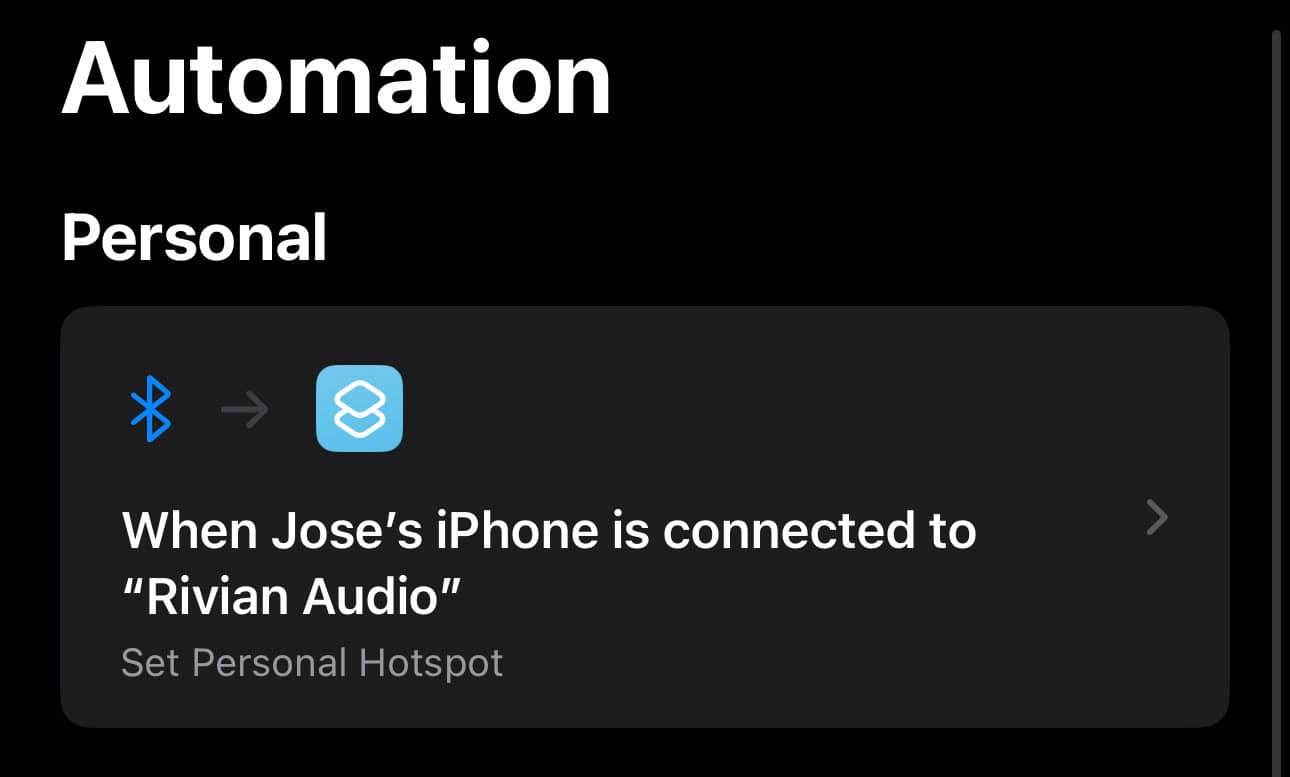
Update 05/20/2025: This trick does not allow you to use Google Cast or YouTube because these require Connect+.
Rivian recently introduced its new subscription service called Connect+ which allows your Rivian to stay connected and use native media apps. While every Rivian owner gets a free 60-day trial of Connect+, many may opt out to pay for the service which will cost $14.99 per month.
As an alternative, Rivian enabled Wi-Fi tethering in the latest software update 2024.27. What this does is that it allows you to connect your smartphone to your Rivian and use your smartphone’s mobile data instead of having to pay for the monthly Connect+ subscription.
It should be noted that there are still going to be a few things you can not do even with Wi-Fi tethering including:
- Use satellite imagery in Navigation
- In-vehicle hotspot
- Alexa Connected commands
- Gear Guard Live Cam
Multiple owners have reached out asking for us to create some sort of tutorial on how to set up an automation to automatically turn on and connect your iPhone to your Rivian. Below is a quick tutorial on how to have your iPhone automate having your phone turn on your mobile hotspot, connect your phone’s hotspot, and utilize it while in your Rivian.
- Open the Shortcuts app on your iPhone and tap the + located in the top right corner.
- In the search bar, type hotspot and then tap on Set Personal Hotspot.
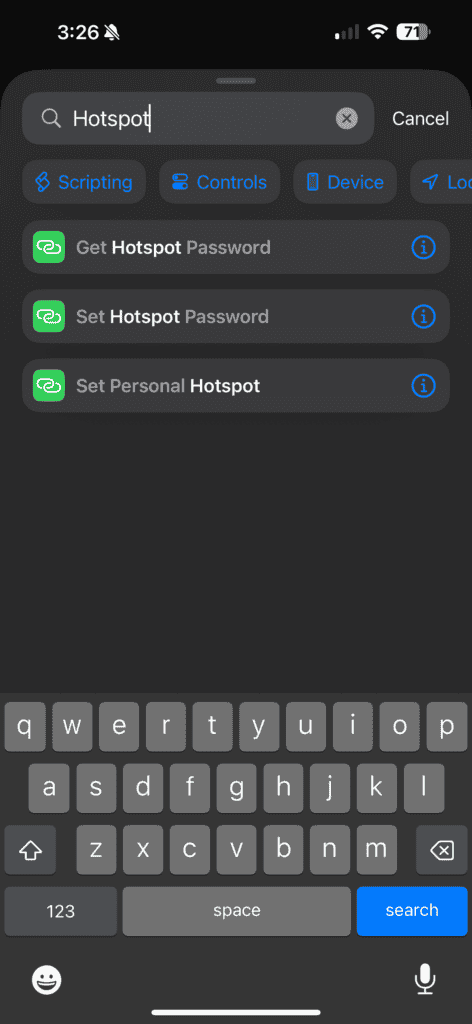
- Make sure you have it set up as Turn Personal Hotspot On.
- Click Done.
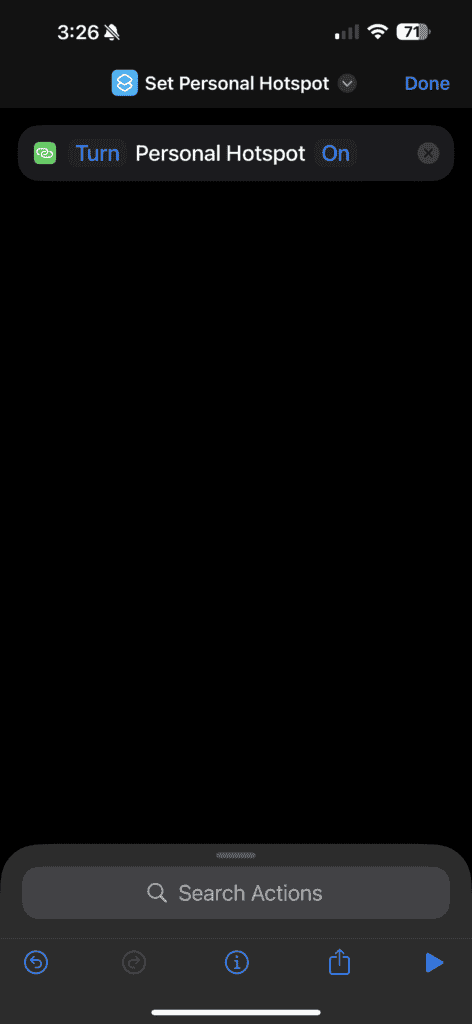
- Tap on Automation which is located in the navigation bar at the bottom of the app.
- Tap the + icon on the top right corner to create a new automation.
- Scroll down and tap on Bluetooth.
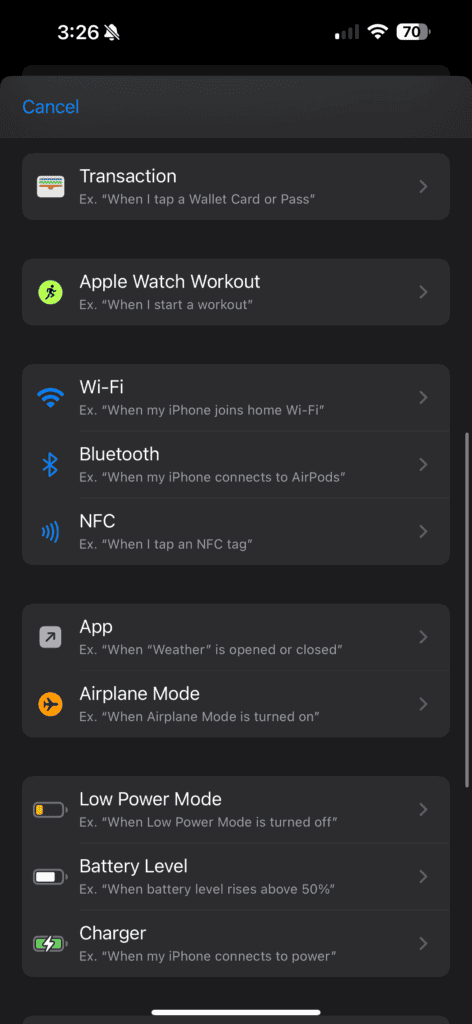
- Under Device, you will want to select your Rivian which will be labeled as Rivian Audio, and tap Done.
- Make sure you keep Is Connected and Run Immediately as the default options. Tap Next.
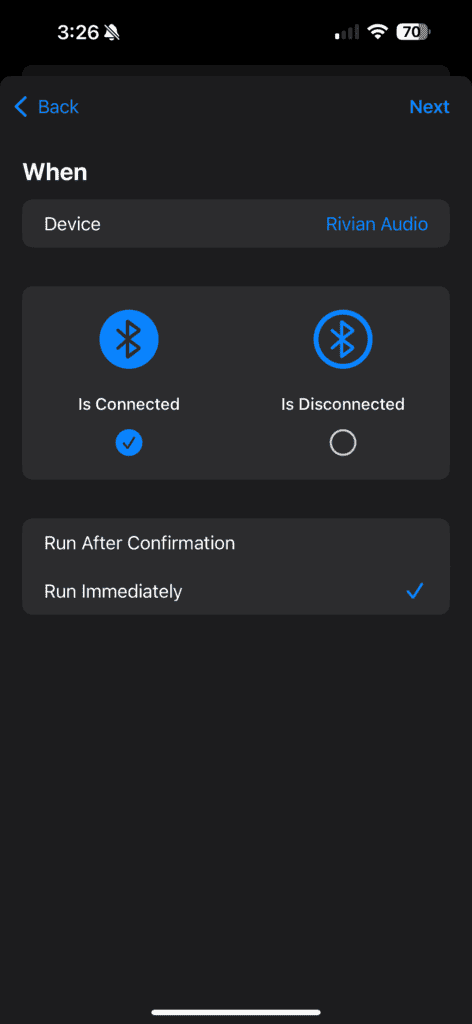
- On the next page, tap on the search bar and type in Set Personal Hotspot, and tap on the shortcut you created earlier.
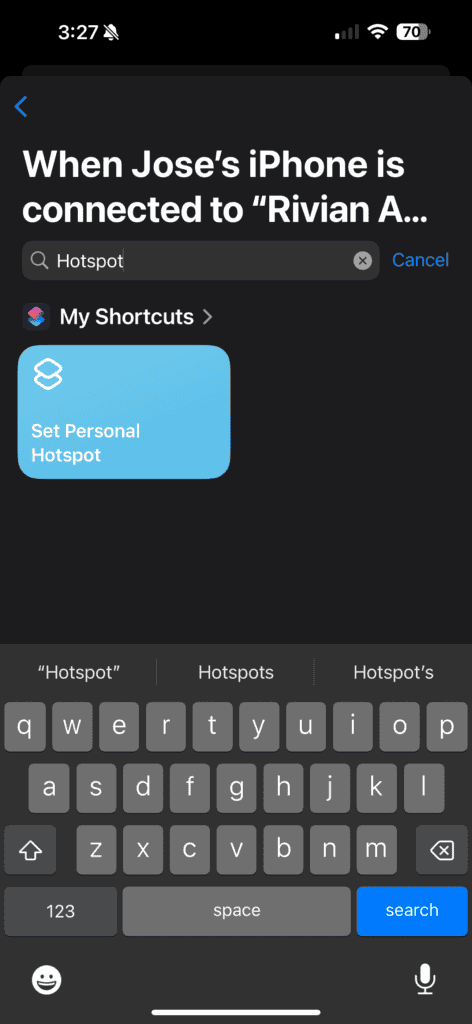
- Once you do this, you’ll be taken back to your Automation page and you’ll now see your new automation created.
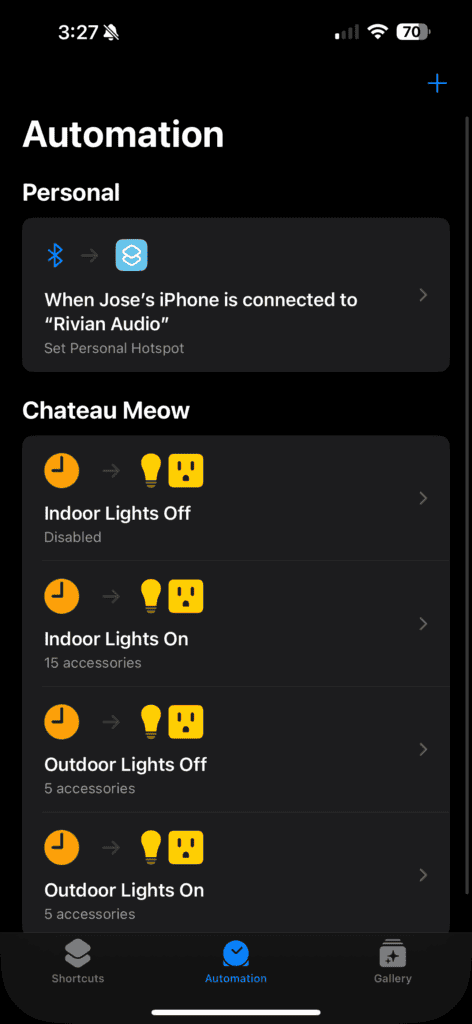
The next time you go to your Rivian, your personal hotspot will turn on and connect to your Rivian.
Note: If you haven’t connected your personal hotspot to your Rivian, you’ll have to do this manually first. Once you follow all the steps listed above, go to your Rivian, tap on Wi-Fi, find your personal hotspot, and connect to it. Your Rivian will now remember it.
Another note: Not all cellular data plans include unlimited personal hotspot so please be sure to see what limitations your hotspot plan has.

Jose, I already have iPhone automation to turn on/off my hotspot; however, there is one extra step I need help with from ALL (or Rivian software update – I know you have influence). Today, when my R1T is in the garage it is on my home WiFi. Once I enter the truck, hotspot turns on (but still on home WiFi). If I drive away w/o manually switching to my iPhone hotspot, as soon as the home WiFi disconnects, Connect+ pops a message telling me to add the service. While driving, I cannot switch WiFi connections (must be in P). A pain in the butt.
We need either software integration to build the automation (i.e., Bluetooth connect, turn on hotspot, switch from home to hotspot wifi) <– this would need to be part of the API; or a way to prioritize WiFi connections within the Rivian (i.e., make iPhone hotspot #1, home WiFi #2).
How can I see/track if you've seen this and have suggestions and/or planned actions? Thank you, Mitch.
P.S. Your website and YouTube channel our awesome!