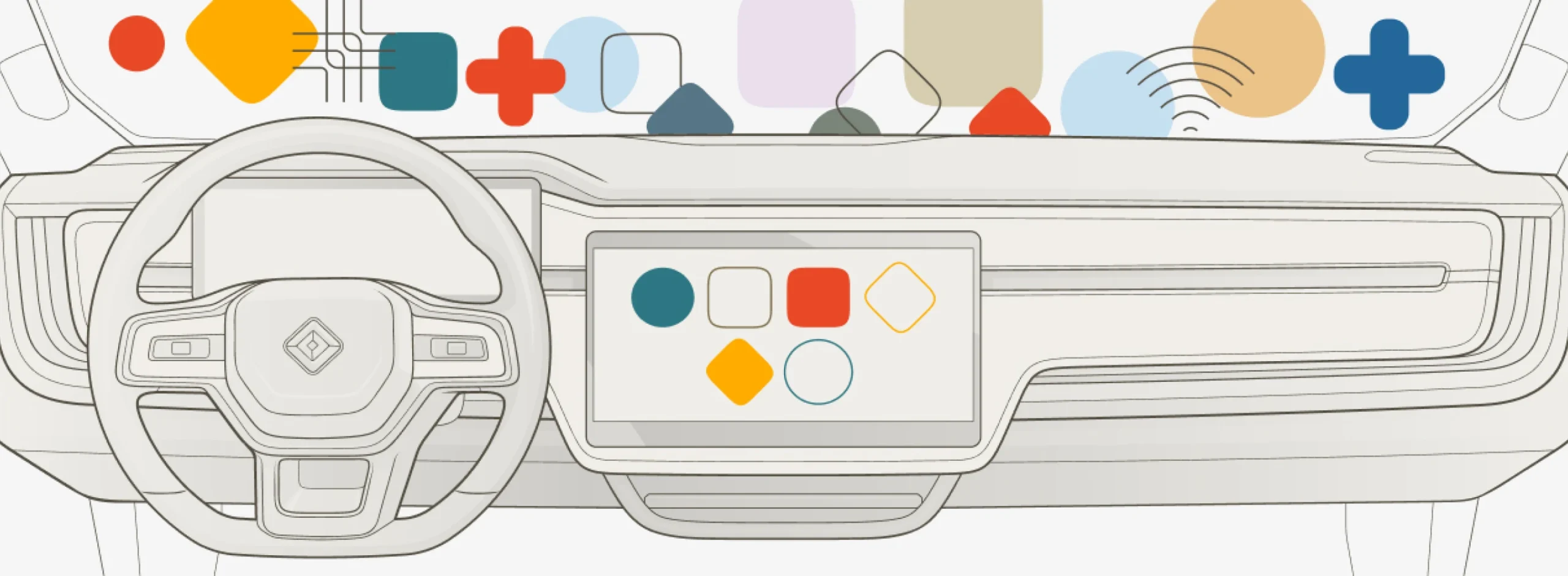Buying a Rivian? We both get rewarded if you use this link - Rivian R1 Shop
This update is for 2022-2024 Model Year R1T/R1S
Software Update 2024.27.01
Video Review
60-Day Trial of Connect+
You’re automatically enrolled in a 60-day Connect+ trial! This upgrade unlocks the potential of your connected vehicle, with premium media app streaming and in-vehicle hotspot available now, and video app streaming and Gear Guard live streaming available in future updates. Go to Settings > Upgrades on the center display to manage your upgrades, or use the Rivian mobile app. Before your trial expires, you can subscribe to keep Connect+ features active.
Apple Music Now Available in the Media App!
Apple Music is now available in your vehicle! Go to the Media app, open the Apple Music app icon, and follow the prompts to get started.
NOTE
- Dolby Atmos is available for slect content, and is enabled by default. To disable it, open the Apple Music app, choose your account icon in the upper right, and select Spatial Audio. You may experience changes in volume level when you switch between content formats. Enhancements to the Rivian audio experience will come in future updates.
- An active Apple Music subscription is required to use the Apple music app in your vehicle. To get up to 3 free months of Apple Music, use the Rivian mobile app 2.12.1 or later.
Audible Now Available in the Media App
In the Media app, you can now use Audible to listen to audiobooks and newsworthy podcasts! Open the Audible icon and follow the prompts to get started.
NOTE
- Dolby Atmos is available for select content. Open the Audible app, choose your account icon in the upper right, and select Spatial Audio to manage the Dolby Atmos setting.
- Audible Premium Plus gives you access to thousands of included audiobooks, podcasts, and Originals. Eligible customers get up to 2 months free of Audible Premium Plus. Offer details will be emailed to Rivian account owners.
Power Outlets Improvements
You can now choose to have power outlets turn on automatically when you enter the vehicle and turn off after you exit. Go to the Energy > Outlets on the center display and select Auto. You can also:
- Use the timer in conjunction with the Auto option to keep the outlets on after you exit the vehicle (to help power your campsite, for example).
- Continue to use the time by itself as you have in the past.
(Thanks, LP, for the suggestion!)
Additional Improvements
- In Navigation, improved the display of charger discovery when zoomed out–the pins are now more spread out instead of clustered together around the search location.
- Infotainment
- Disabled the incoming call panel when the phone’s voice assistant connects via Bluetooth to the vehicle speaker and microphone.
- Added stars to the 3D cel-shading night themes in Drive Modes and Camping.
- Fixed an issue that caused the driver display to show rear visual alerts when the vehicle is in Drive with the rear accessory mode enabled.
- Fixed an issue that caused 3D cel-shaded vehicle visualizations to show front bumper tow hooks on vehicles that don’t have them.
- Improved notifications of error states that prevent the switching of drive modes.
- Improved the third-row climate fan speed.
- Wi-Fi connectivity
- If your vehicle is connected to a previously saved Wi-Fi network, it now maintains its connection even when you shift your vehicle out of Park.
- Now when your vehicle is near a Rivian Service Center or office, it automatically connects to the Rivian secure Wi-Fi network named RivianVehicles.
- Fixed an issue that turned off a previously active Wi-Fi hotspot after a vehicle restart.
- Fixed an issue that caused the “Trailer Detected” notification to erroneously appear (due to water ingress) when the vehicle was in Drive.
- Made an improvement to prevent time spoofing via the Network Time Protocol (NTP).
- Fixed an issue that disabled Gear Guard video and showed a “Media is Offline” message on the Gear Guard app on the center display.